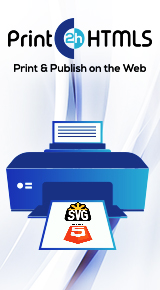Getting Started
Welcome to Print2HTML5!
This page will help you to quickly learn the main features of Print2HTML5 and how to work and benefit from it.
Print2HTML5 lets you easily convert any printable document (Microsoft Word, or Excel, or PowerPoint document) to HTML document or SVG files. This document can be shared with users who don't have the software that created the original document (for example, Microsoft Word). You can view such documents with any web browser on any computer, tablet or mobile device. These documents can be easily published on the Web as well for fast and easy access to them anywhere across the globe.
The best way to get help on Print2HTML5 is its help system. Consult it in case you need more thorough understanding of Print2HTML5 toolbars, dialog boxes and windows, have questions or to learn how to accomplish typical tasks. To access the help system press F1 key in Print2HTML5 dialog boxes and windows or click Help button that brings you right to the respective help topic on those windows. You may also press Help button on the converted document toolbar or select Help/Print2HTML5 Help in Print2HTML5 application menu or choose "Print2HTML5 Help" from All Programs/Print2HTML5 submenu of Windows start menu. If the help system provides you with no answer, visit our web site http://print2html5.com or apply to our support service to support@print2html5.com. Click here to find out more about Print2HTML5 support.
Converting Documents to Print2HTML5 Format
The first and most important task that is accomplished by Print2HTML5 is converting any printable document to a format easily publishable and viewable on the Internet: the HTML5 format. This is very easy to do. Let us guide you through your first conversion of your document to a Print2HTML5 file. Our example concerns converting a Microsoft Word file but you may easily convert any other type of document, e.g. Microsoft Excel, PowerPoint, WordPad or even AutoCAD document. To convert a document you need to do the following:
- Double-click the document you wish to convert to open it in the respective application (Microsoft Word in our case)
- Select File/Print from the Microsoft Word application menu You should see a Print dialog
- Select Print2HTML5 printer for Printer Name and click OK
- Shortly afterwards you should see the progress window which shows you that the conversion process is taking place. Please wait until it is finished.
- Now you should see a converted Print2HTML5 document in the Print2HTML5 application. Select File > Save to save the document in the desired location
See How to Convert a Document to HTML5 Format? to learn more about document conversion.
Viewing Converted Print2HTML5 Documents
After you saved the Print2HTML5 document as indicated in the previous chapter, it is as easy as a double click on the saved file to view it!
The Print2HTML5 documents feature nice and comfortable user interface for viewing converted documents. For instance, you may:
- Reduce or enlarge the document using zoom slider;
- Flip through the document pages using Previous Page or Next Page buttons;
- Search for a word a phrase within the document text by typing a word in the Search text box and pressing Search button;
- Copy a text from the document by clicking Select Text button, selecting the text you want to copy with mouse and pressing Ctrl-C. Then you may paste the text in another application by switching to it and pressing Ctrl-V
You may also perform a number of other operations while viewing Print2HTML5 documents. See Converted Document Interface to learn more about this.
Publishing Converted Print2HTML5 Documents
And now after you converted and previewed your document, you may publish it to the Internet so that anyone can easily view it without having to install special software (Microsoft Word, AutoCAD, etc.)
There are following options here:
- You may send the converted document by e-mail
- You may write the converted document to CD or DVD
- You may upload the converted document to a forum or discussion group. In this case the file usually gets a link to it and anyone has only to click it to view your document. You may also send this link by e-mail or post it to forums or websites
- If you have your own website, you may upload the converted document there and thus receive a link to your document that can be treated like in the previous case
Note that having a link anyone can view your document. The only thing user needs to view it is having a browser on his or her computer, tablet or mobile device.
There are also other options in publishing your document. See How to Publish the Document on the Web? to learn more about this.